You can create accounts for verified shippers and customers to give them access to the Track-POD Customer 3PL Portal. Thus, your customers will be able to add, track, and print out shipping labels for their orders, view ePODs.
Step 1: Go to Directories -> Shippers, and add a new Shipper user with a unique Login (account for your customer).
Set Shipper's access to your Directories by checking appropriate boxes whether to allow access to all goods or just goods entered by the shipper. Also, determine access to client and address database. This purely depends on the workflow accommodated in your company.
At this step you can also enable two factor authentication for all Shipper users. With 2FA ON users will need to use an authentication app on their mobile devices to access the Track-POD account.
If you want to notify your shipper once the order is delivered/picked up and send them an ePOD turn on the related toggle and enter the email address to which notifications will be sent. ePOD templates can be customized per shipper.
When the shipper has been created, you can create login details for shipper users:
Once you create a shipper user account in Directories -> Shippers an invitation letter is sent to the email specified as a login.
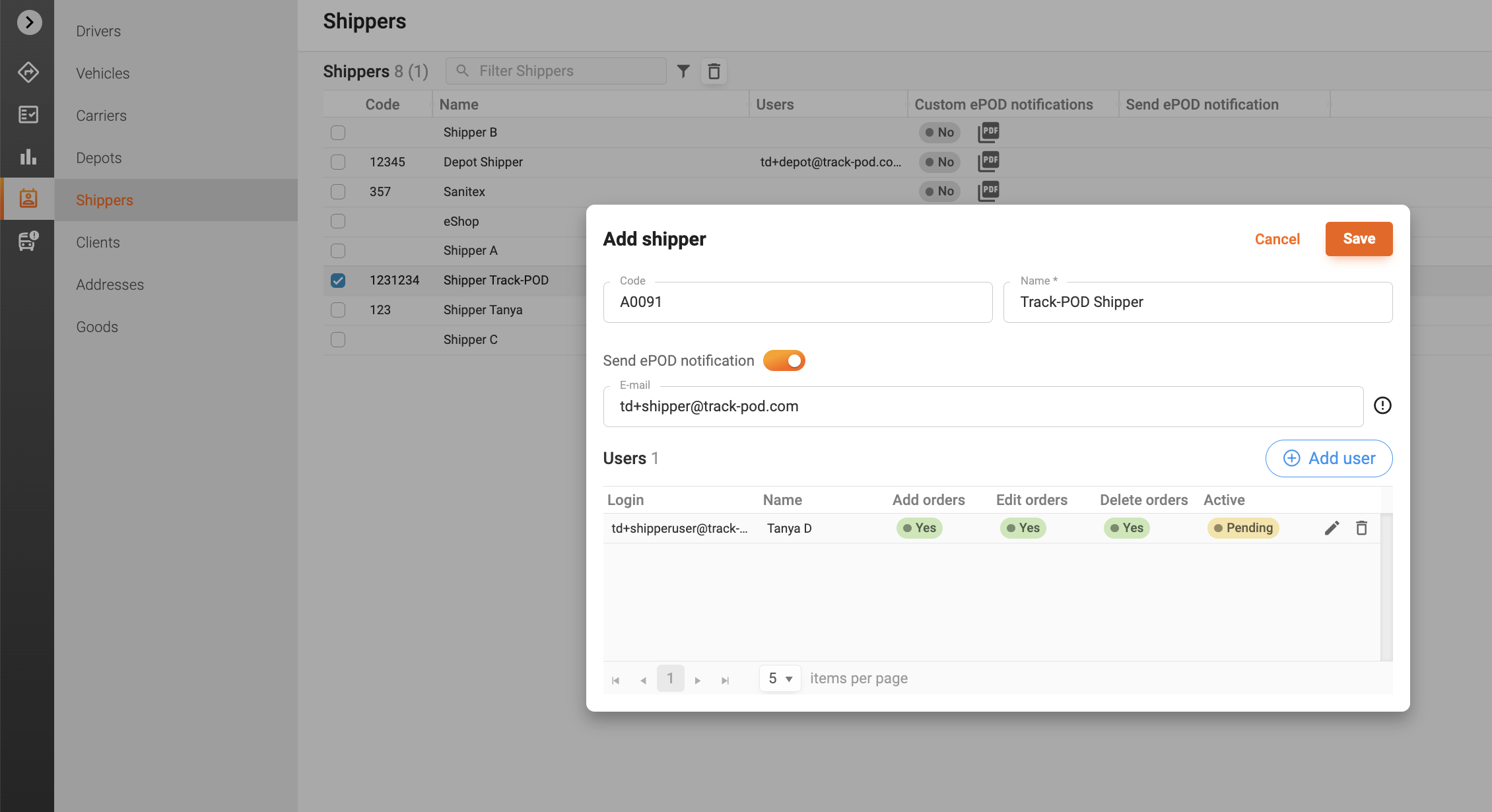
Please ask your shipper to check the email inbox for an invitation that contains a link for setting up a password. Once the password is set the account is ready to use.
Step 2: Now your customer can log into their Track-POD dashboard using the created account and add, import, edit, delete orders, download shipping labels, print them out, extract reports.
Once an order is created in the Shipper's account, you will see it in the Admin account in the Unscheduled Orders.
Step 3: Once orders are delivered the shipper can view and download ePODs in PDF.
If you are on Ultimate Subscription you can also customize all types of notifications available in Track-POD per your Shippers' preferences. For more information check this article.
Step 4. To print out a shipping label for your shipper shall tick the required order (orders), select Reports -> Shipping Label in the dropdown menu. The shipping labels will open in a new tab, they can be printed out and saved in PDF.
In the Track-POD Customer portal, your shipper can easily manage the view of all orders by filtering them, grouping, and managing columns.
For instance, it is easy to filter orders for a certain date range by Type, Status, Depot or Client just using the relevant buttons in the bar.
The columns layout is customizable, the irrelevant columns can be disabled.
Was this article helpful?
That’s Great!
Thank you for your feedback
Sorry! We couldn't be helpful
Thank you for your feedback
Feedback sent
We appreciate your effort and will try to fix the article







